How Can We Help?
Actions
Statuses
Client Account
Toolkits
Actions
doctor dashboard
Your dashboard is the navigator to your client's activity.
A) It's important to notice any urgent follow ups. You should address these first by viewing the client account results for that client.
B) Review the Recently Completed requests and then schedule your client interview. Click the grey bar to view an individual request and the available questionnaire results.
C) Review the Unfinished Requests and, if it's been too long, click the Send Reminder button to nudge the client to complete the questionnaires.


ACTIONS
Make Request
Send a request to one or more clients to complete questionnaires. You can efficiently select multiple questionnaires and have them sent to one or more clients.
Add Client
Conveniently add new clients to your account. Once added, you can send them a request.
your dashboard
make requests
Efficiently make requests for clients to complete the questionnaires.
A) Select one or more clients who will receive the same set of questionnaires.
B) Select one or more questionnaires from the Toolkits you have access to.
Click Make Request.


ACTIONS
Make Request
Send the list of questionnaires to all of the selected clients. They are notified through the HyperFocus app and email.
make request
add client
Adding new clients is simple.
You can add new clients in two ways:
Manually: On the doctors dashboard, click the Add Client button and fill in the fields.
API: HyperFocus allows for a secure method for clients to be added via an API call. This allows other systems to integrate with HyperFocus.
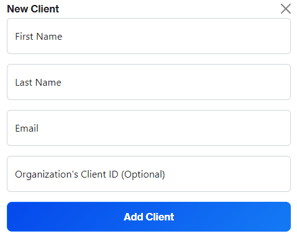

ACTIONS
Add Client
Add a client to your account. This client may already be in HyperFocus from another physician or psychologist, which facilitates continuity of care.
add client
Client Account
client results
This client account view is a detailed view of an individual's activity and mental health results.
View the results of each questionnaire and any urgent follow ups for you to address.
Urgent Follow Ups: These are results HyperFocus is suggesting are important and urgent for your attention.
Results: The scored questionnaires and completed history forms are listed. In addition, HyperFocus provides interpretive suggestions for your consideration.


ACTIONS
Mark As Done
Urgent follow ups require your action. They are identified by the red urgent icon. By clicking the Mark As Done button, you are acknowledging that action has been taken. Once a follow up has been marked as done, the questionnaire continues to show a green urgent icon to track the history of urgent follow ups.
client results
Questionnaires or Dates Grouping
The Client Account page allows you to group a client's results in two ways.
Questionnaires: This is a list by questionnaire. This is a helpful view for when a specific questionnaire is taken more than once.
Dates: This is a list by date completed. This is a helpful view to see when questionnaires were completed.


Urgent Follow Up Flags
Flags come in two colours to track actions taken with urgent follow ups.
Red: These are questionnaires with new urgent notes. A doctor needs to take action to resolve these.
Green: These are questionnaires that have been Marked As Done but still tracked for future reference.
urgent follow ups
On the Doctor Dashboard, any urgent follow ups are shown in red and need a doctor to take action. This means HyperFocus has identified an important and urgent concern with the client's responses.
You are recommended to view the urgent notes on the client's Client Account page and take appropriate action.


ACTIONS
View All
Urgent Follow Ups are shown on the Doctor Dashboard until the doctor clicks Mark As Done. To view the urgent notes, click the View All link to show the list of clients with urgent follow ups. Or click a client name to go direct to the Client Account page.

urgent follow ups
Statuses
results status
You can identify the status of each questionnaire:
not started
in progress
completed
On the Client Account page, view any outstanding questionnaires that clients have yet to complete.
Click on Outstanding to see the list and send reminders to nudge clients to complete the unfinished questionnaires.


ACTIONS
Not started
When red, a questionnaire or history form has not been started by the client.
questionnaire status
In progress
When yellow, a questionnaire or history form has been started but not yet completed by the client.
Completed
When green, a questionnaire or history form has been completed by the client and the results are available to review. A doctor can review the client's answers at this status.
client account status
On the Client Account page, there are statuses for requests sent and outstanding questionnaires.


ACTIONS
Requests Sent
View the number of requests you've sent to this client. You can see what was included in each request and what is completed or yet to be completed.

client account status

Oustanding
View Outstanding questionnaires and history forms. Click Outstanding to see the list.
Toolkits
toolkits
The toolkits are groupings of questionnaires and history forms based on behavioural topics.
There are 11+ toolkits within HyperFocus that support mental health assessments.
Toolkits are shown when doctors make a request to a client to complete questionnaires and history forms. Clients do not see the toolkits.


TOOLKITS
General Screening
For doctors and clinics to ask clients to complete in 15 mins.
Session Rating Scale
After every session, a psychologist can request feedback from the client.
Adult ADHD History Forms
9+ client history forms
Anxiety
Depression and Somatization
Attachment History and Borderline Personality
toolkits
ADHD Childhood Symptoms and Symptom Validity
After every session, a psychologist would request feedback from the client.
Adult ADHD
Trauma History and Symptoms
Sleep and Substance Use
Perfectionism and Compulsive Behaviour
questionnaires
There are many different questionnaires and history forms to choose from within HyperFocus.
The questionnaires are evidence-based tools backed by research. Refer to the references section for the list of research references.
references
The following is the list of references
REFERENCES
General Screening
For doctors and clinics to ask clients to complete in 15 mins.
Session Rating Scale
After every session, a psychologist can request feedback from the client.
Adult ADHD History Forms
9+ client history forms
Anxiety
Depression and Somatization
Attachment History and Borderline Personality
references
ADHD Childhood Symptoms and Symptom Validity
After every session, a psychologist would request feedback from the client.
Adult ADHD
Trauma History and Symptoms
Sleep and Substance Use
Perfectionism and Compulsive Behaviour
Sign up to learn what we're doing for physicians & psychologists.
Assess Mental Health With Clinical Intelligence
A product developed by ADHD For Life Inc.
